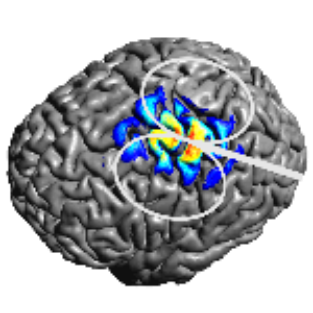Install Using Conda (Advanced)¶
It is also possible to install SimNIBS using the Conda package manager.
Note
If the pip installation fails, please locate the appropriate wheel for your system on the release page (e.g., the latest), copy its address, and feed this directly to pip install, e.g.,
Windows¶
Download and install the Miniconda Python 3 distribution.
Download the SimNIBS Windows environment file
Open Anaconda Prompt, which can be found in the Start Menu.
Run in the Prompt:
conda env create -f "%USERPROFILE%\Download\environment_win.yml" conda activate simnibs_env pip install -f https://github.com/simnibs/simnibs/releases/latest simnibs
(Optional) To setup the menu icons, file associations, the MATLAB library and add SimNIBS to the system path, run the
postinstall_simnibsscript:
md "%USERPROFILE%\SimNIBS" postinstall_simnibs --setup-links -d "%USERPROFILE%\SimNIBS"
Linux¶
Download and install the Miniconda Python 3 distribution.
Download the SimNIBS Linux environment file
Run in a terminal window:
export PATH="$HOME/miniconda/bin:$PATH" # This part can change depending on your miniconda installation conda env create -f ~/Downloads/environment_linux.yml conda activate simnibs_env pip install -f https://github.com/simnibs/simnibs/releases/latest simnibs
(Optional) To setup the menu icons, file associations, the MATLAB library and add SimNIBS to the system path, run the
postinstall_simnibsscript:
mkdir $HOME/SimNIBS postinstall_simnibs --setup-links -d $HOME/SimNIBS
MacOS¶
Download and install the Miniconda Python 3 distribution.
Download the SimNIBS OSX environment file
If you are using an Intel-based Mac (x86_64), run the following in a terminal window:
export PATH="$HOME/miniconda/bin:$PATH" # This part can change depending on your miniconda installation conda env create -f ~/Downloads/environment_macOS.yml conda activate simnibs_env pip install -f https://github.com/simnibs/simnibs/releases/latest simnibs
If you are using an ARM-based Mac, you will have to create an x86_64 environment in order to build simnibs. Run this instead
export PATH="$HOME/miniconda/bin:$PATH" # This part can change depending on your miniconda installation conda env create -f ~/Downloads/environment_macOS.yml --platform osx-64 conda activate simnibs_env pip install -f https://github.com/simnibs/simnibs/releases/latest simnibs
If the --platform argument is not available in your version of conda, use the following workaround
export PATH="$HOME/miniconda/bin:$PATH" # This part can change depending on your miniconda installation CONDA_SUBDIR=osx-64 conda env create -f ~/Downloads/environment_macOS.yml conda env config vars set CONDA_SUBDIR=osx-64 -n simnibs_env conda activate simnibs_env pip install -f https://github.com/simnibs/simnibs/releases/latest simnibs
(Optional) To setup the menu icons, file associations, the MATLAB library and add SimNIBS to the system path, run the
postinstall_simnibsscript:
mkdir -p $HOME/Applications/SimNIBS postinstall_simnibs --setup-links -d $HOME/Applications/SimNIBS